Beginners Guide: How to Use Live Scripts in MATLAB?

MATLAB is a powerful programming language and development environment widely used in various fields such as engineering, mathematics, and scientific research. It provides an extensive range of tools and features to assist programmers in their data analysis, visualization, and algorithm development tasks. One of the key features that MATLAB offers is the Live Scripts functionality, which allows users to create interactive documents combining code, visualizations, and text explanations. In this beginner’s guide, we will explore the basics of using Live Scripts in MATLAB, providing you with a solid foundation to leverage this powerful tool in your programming journey.
What are Live Scripts in MATLAB?
Live Scripts in MATLAB are interactive documents that blend code, visualizations, and formatted text explanations. They provide a flexible and convenient environment for creating and sharing code with others. With Live Scripts, you can document your code and its execution in a single document, making it easier to understand and reproduce your analysis or computations.
Getting Started with Live Scripts

To create a new Live Script in MATLAB, you can navigate to the “New” menu in the MATLAB toolbar and select “Live Script.” Alternatively, you can use the keyboard shortcut Ctrl + Shift + L. This will open a new Live Script file in the MATLAB Editor.
The Live Script editor is divided into two main sections: the code editor and the output area. The code editor is where you write your MATLAB code, while the output area displays the results and any visualizations generated by your code. You can execute the code in the Live Script by pressing the Run button or using the F5 shortcut.
Combining Code and Text
Live Scripts allow you to seamlessly integrate code and text explanations, making your code more readable and easier to comprehend. You can add formatted text, equations, images, and hyperlinks to enhance the clarity and organization of your Live Script.
To add text to your Live Script, simply type in the code editor area outside of any code blocks. You can use various formatting options available in the MATLAB Editor, such as headings, bullet points, and tables, to structure your explanations effectively. Additionally, you can include mathematical equations using LaTeX syntax by enclosing them in dollar signs ($).
Creating Interactive Elements
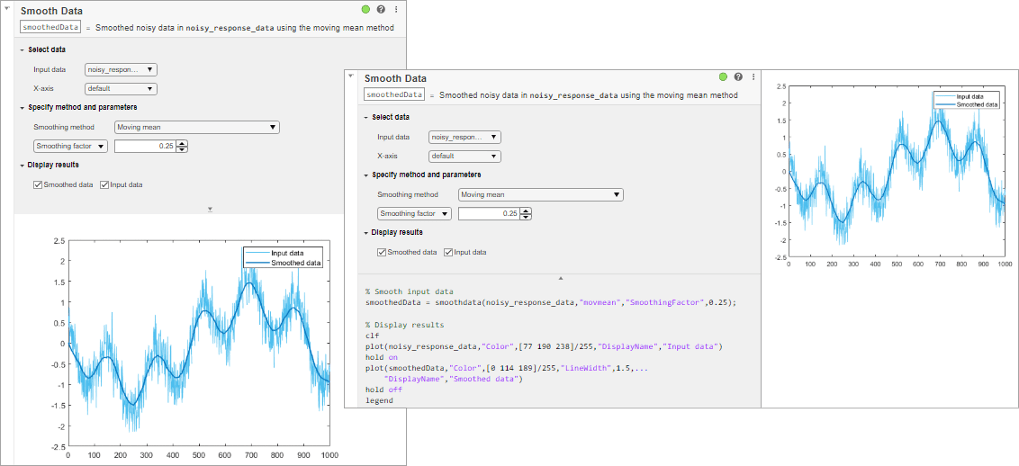
Live Scripts also support the creation of interactive elements, enabling users to manipulate parameters and observe the effects in real time. By incorporating interactive elements, you can enhance the user experience and facilitate a better understanding of your code.
MATLAB provides several functions to create interactive elements, such as sliders, buttons, and dropdown menus. These functions allow you to define callbacks that respond to user actions and update the displayed results accordingly. For example, you can create a slider to adjust a parameter in your code, and as the user moves the slider, the output area will update automatically to reflect the changes.
Sharing and Publishing Live Scripts
Once you have created your Live Script and are satisfied with the results, you can share it with others or publish it for broader dissemination. MATLAB offers various options for sharing and publishing Live Scripts, making it convenient to collaborate with colleagues or showcase your work to a wider audience.
You can save your Live Script as an interactive MATLAB file (.mlx) or export it as a PDF, HTML, or LaTeX document. The interactive MATLAB file preserves the code, visualizations, and text explanations, allowing others to interact with it using MATLAB. Exporting to PDF, HTML, or LaTeX formats converts your Live Script into a static document that can be opened and viewed without MATLAB.
MATLAB Tutoring: Unlocking Your Potential
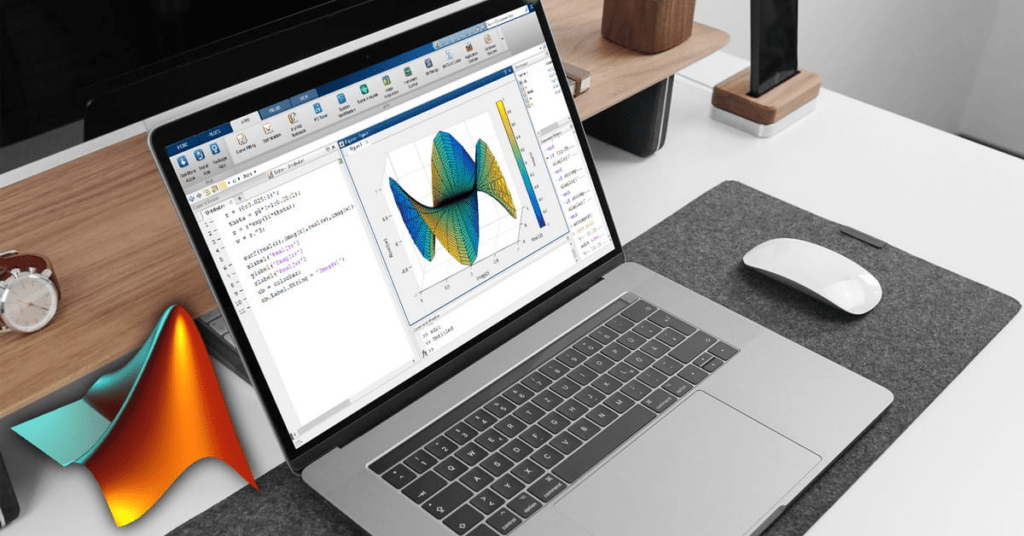
Learning MATLAB can be an exciting but challenging journey, especially for beginners. The complexity of the language and the wide range of features it offers might seem overwhelming at first. However, with the right guidance and support, you can quickly gain proficiency in MATLAB and unlock its full potential.
Tutoring can significantly boost your learning curve, helping you overcome hurdles and achieve your programming goals more efficiently. Whether you’re a student, a researcher, or a professional, having a skilled tutor by your side can make a remarkable difference in your MATLAB journey.
Find out more: https://wiredwhite.com/contact/
Live Scripts provide an interactive and integrated environment for combining code, visualizations, and text explanations. They enable users to create dynamic and engaging documents that enhance code readability and facilitate understanding. By following this beginner’s guide, you now have a solid foundation to start using Live Scripts effectively in MATLAB.


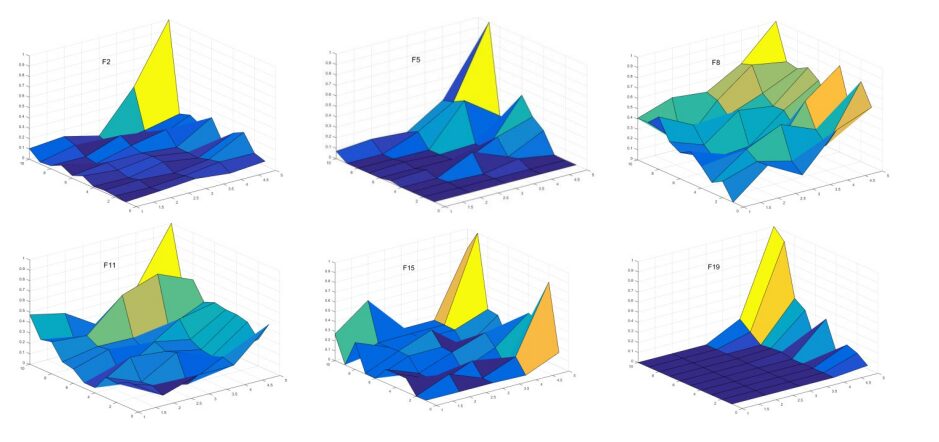
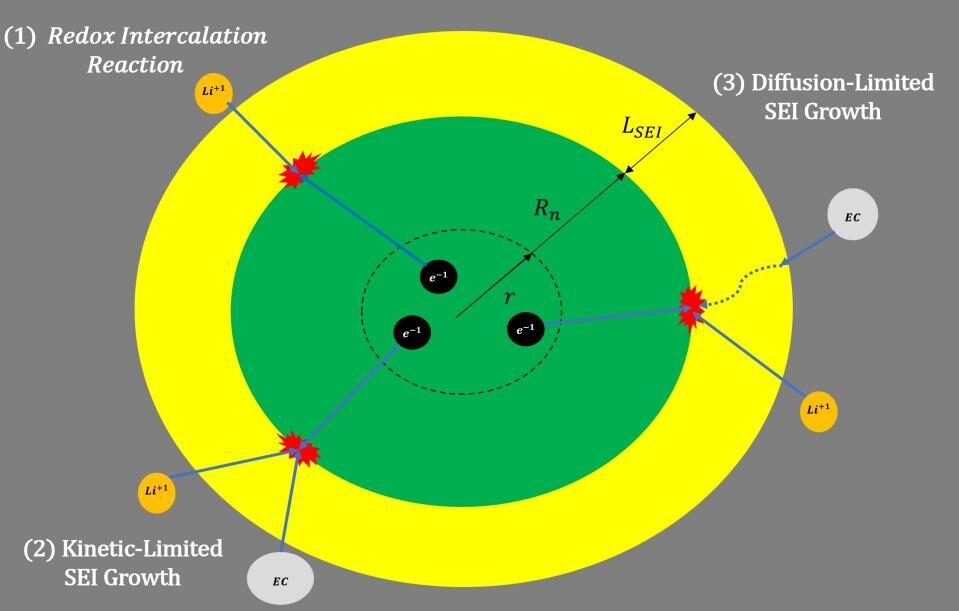
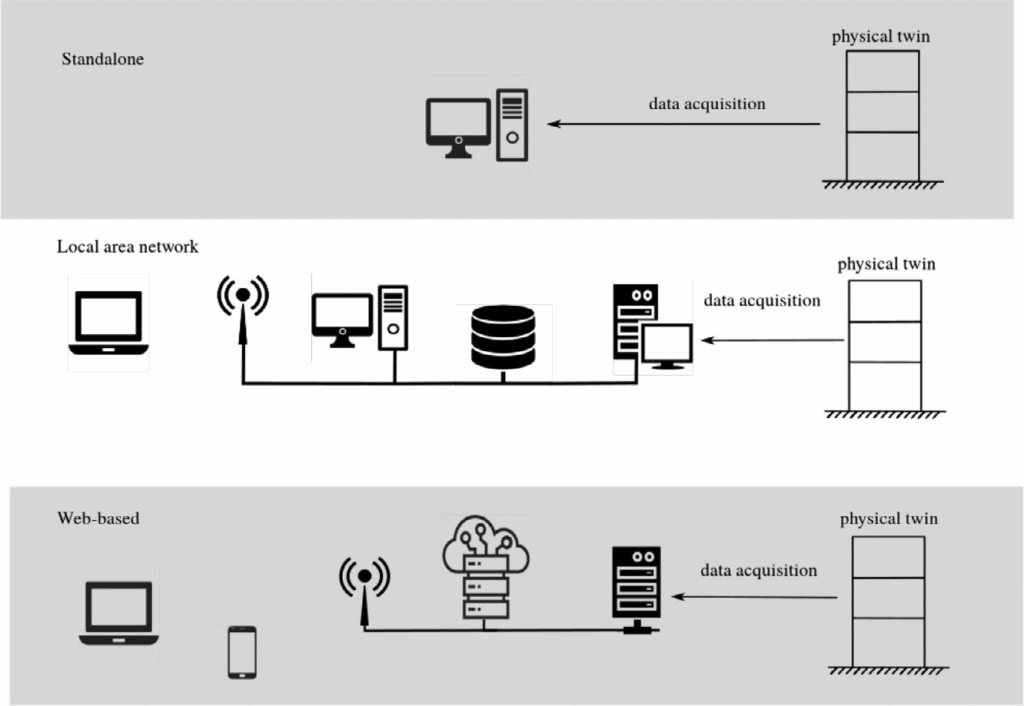
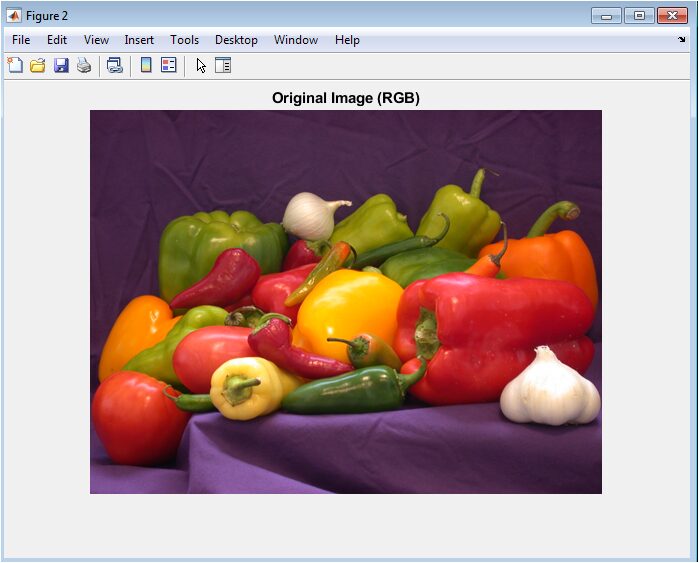
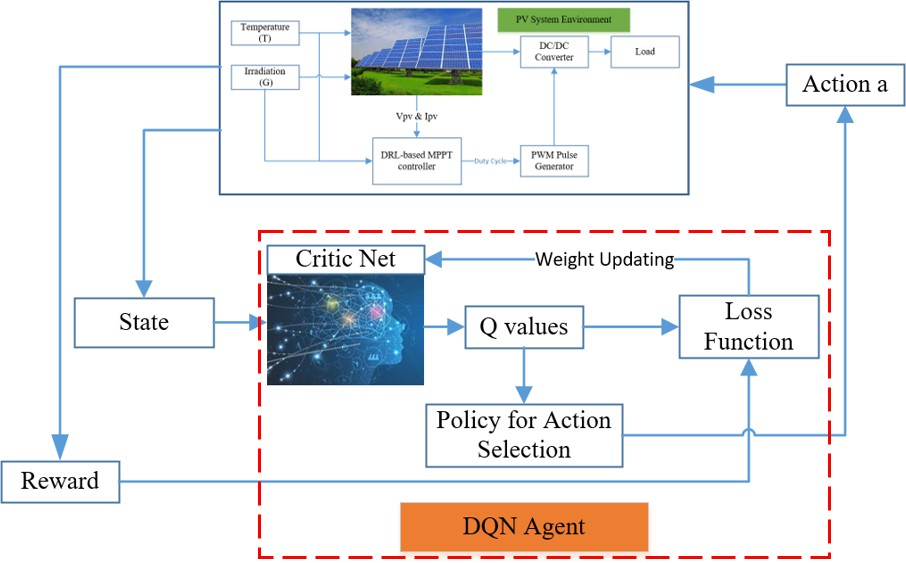

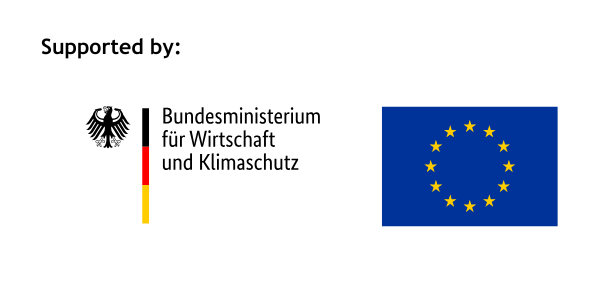




Responses