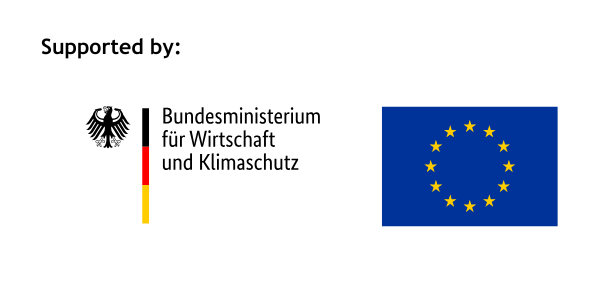AutoCAD: Beginner to Professional Training
About Course
This online course is aimed at people with absolutely no prior experience of the popular design software AutoCAD, which is used in a range of industries, from construction to manufacturing. The training offered here will also be helpful to anyone who may have used the software in the past but would like to go over some of the details. We cover AutoCAD and its keyboard shortcuts to increase your efficiency. The course is divided into 60 or so short videos that deliver information in bite-sized, easy-to-follow steps. Questions are interspersed throughout the course to assist with your learning. The final video is a practice one intended to reinforce all the processes that have already been covered.
The course begins by guiding you through AutoCAD’s installation and basic user interface. Thereafter, all the commands are categorized into sections – starting with helping keys, which consist of function and control keys. We then move on to AutoCAD’s settings, which are used to make changes once AutoCAD is installed on a computer. Then come project settings, which are adjusted at the start of a new project. As the course progresses, we describe the tools included in the ‘drawing’ commands in detail. These are the fundamentals of any drafting project and you can learn how to draw, move and measure lines and draw objects, from an arc and a rectangle to a polygon. After that, we explore modifying commands that can be used to alter existing objects, such as ‘curving’ an edge. Next are editing commands, another important element of the drafting part of a project, as you discover how to format, move, alter and edit text. Block and layer commands come next and are vital if you want to work with any approved consultant. The course then moves on to ‘helping’ commands, which enable you to work faster and more effectively. The concluding topic is the ‘print’ command as we unpack how to convert DWG files into PDFs.
This course provides the expertise and skills that can help you get lucrative employment as an AutoCAD drafter. AutoCAD is the industry-standard application when it comes to computer-aided design (CAD) software and is vital for anyone who wants to become a professional designer, architect or engineer. Begin this course today, choose your own pace of learning, use the examples from these short, practical videos and soon you will be using AutoCAD like a professional.
Course Content
Introduction to Functions and Settings
- 02:47
Screen introduction
04:17Function Keys 1
05:06Function Keys 2
05:14Control Keys
03:21Quiz 1
Options Command – Part 1
04:51Options Command – Part 2
02:41Drafting Settings Command
06:35Quiz 2
Units Command
03:02Limits Command
03:11Quiz 3
Lesson Summary
Drawing, Modifying and Editing Commands
Dimension, Block and Layer Commands
Helping Commands
Receive a certificate
Add this certificate to your resume to demonstrate your skills & increase your chances of getting noticed.

Student Ratings & Reviews