Wired Coworking – Project Completion: Technical Report and Results Explanatory Call

Technical Report and Results Explanatory Call

Technical Report and Results Explanatory Call
We have launched WiredWhite 2.0 with a facilitated system for Partners of our platform to interact with customers and offer Private Tutoring Lessons and Mentoring services directly to students. As of now, customers will be able to find your profile via the filter function in the Partner Directory.
If your profile convinces them, customers will send you a private message. Use the chat/messenger or the online booking calendar for Free Consultation Calls to receive a detailed requirements description from your potential students and discuss all conditions, such as negotiating pricing and deadlines.
Read the article “WiredWhite 2.0: How to manage my store.” to answer all of your questions about how to manage customer Tutoring orders on the platform. The article guides you through the entire process of how to edit your Private Tutoring Lesson Product in your store, how to receive and manage customer orders and what settings are essential for you to set-up. Furthermore, you will learn how to edit and personalize invoices that the platform generates for your sold services, how to offer coupon codes to customers, how to deal with refunds if requested by a customer and most importantly where to see your earnings and how to withdraw them from the platform.
Our WiredWhite platform offers our engineering, IT and technology experts the possibility to create and sell your own online courses on our platform. In the given article “How to create a course. The ABC of online courses” you will read how to create a course from scratch and what you need to do to start earning with your online courses on the WiredWhite learning platform.
An online course is a set of topics and lessons with the aim to provide knowledge in a structured way to students all over the world. To create a new course, click on the button “+Create a New Course” located on the top right corner of your Course Dashboard. You can always pause the course creation by saving it as a draft and continue working on it at a later stage.
Throughout the process of uploading your course to the platform, you might come across various questions. You will find answers to all of them in this How-To article. The given article explains you how to set-up your course structure on the platform, how to upload your course materials, including video lessons, PDF hand-outs, etc. Moreover, the article gives a detailed overview about all the different quiz options and assignments that you can use to make your course even more engaging for students and to test their knowledge. Finally, it shows how to use the Course Certificate option, that allows you to provide certificate upon course completion.
Last but not least, it explains how the commission and money withdrawal for all of your sold courses works.
Abstract—The current publication introduces the flux barrier design method and the concrete design of the synchronous reluctance machine with the reduced torque pulsations. The reviewed method provides the accelerated approach for designing of rotor flux barriers, based on Fast Fourier transforms and simple mathematical expressions. The proposed method has been utilized in the rotor design of synchronous reluctance machine and has shown desired results in reduced torque ripple. The innovative nonsymmetrical geometries for rotor flux barriers created on the basis of proposed flux barrier design method have been implemented and proved as beneficial. Keywords—Flux barriers; torque ripple reduction; FEM; synchronous reluctance machines.
Full-Cycle-Ingenieursdienstleister und Lernplattform mit Schwerpunkt auf nachhaltigen Industriebereichen mit dem Ziel, Studenten und Unternehmen zu bilden und zu unterstützen.

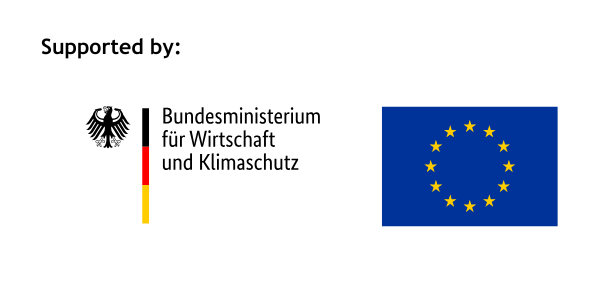




Copyright © 2025 WiredWhite. Alle Rechte vorbehalten.
There was a problem reporting this post.
Please confirm you want to block this member.
You will no longer be able to:
Please allow a few minutes for this process to complete.

