Wired Coworking – Online Meeting
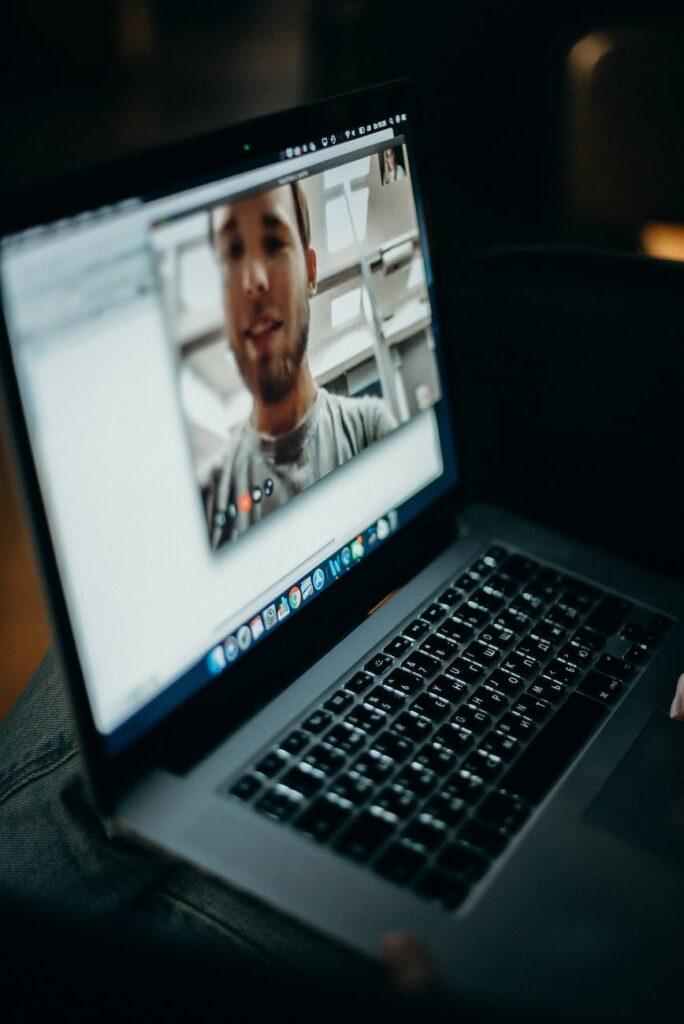
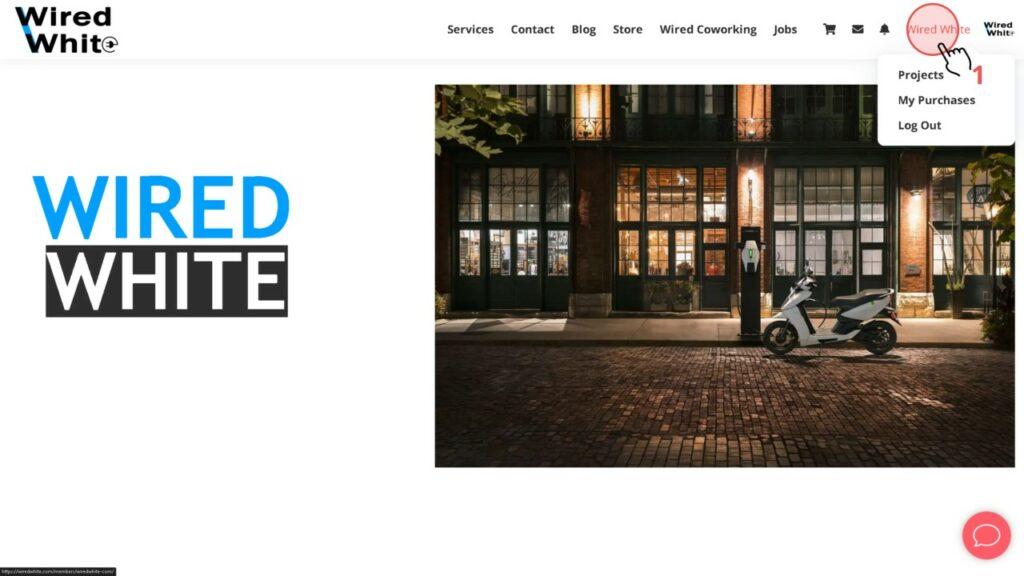
In this article we would like to demonstrate how our partners can organize a video call meeting with the customer.
Fist you need to go to your profile page by pressing on your profile name in the top corner.
Create a new appointment in the Appointments tab.
For that click on the button New Appointment.
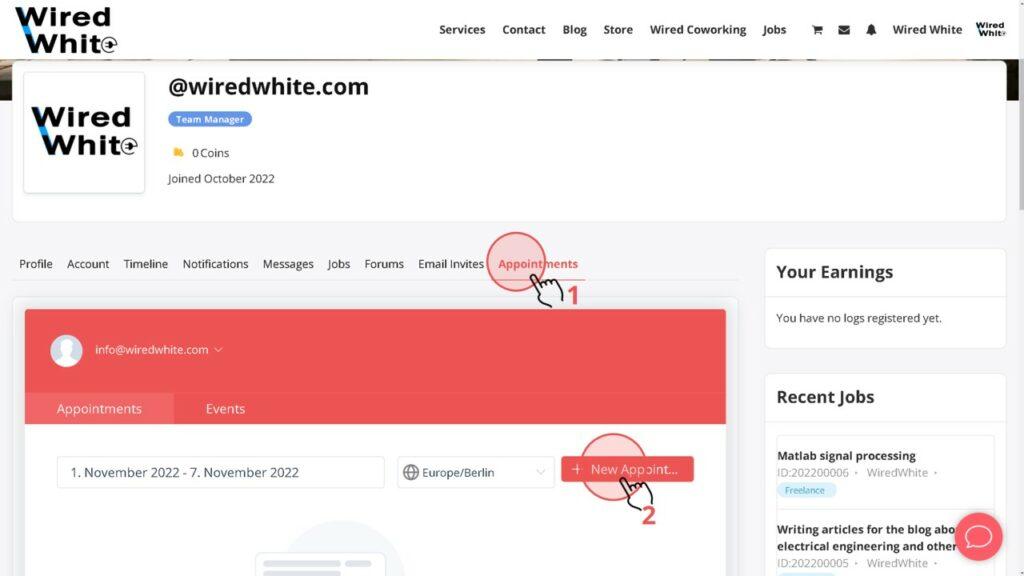
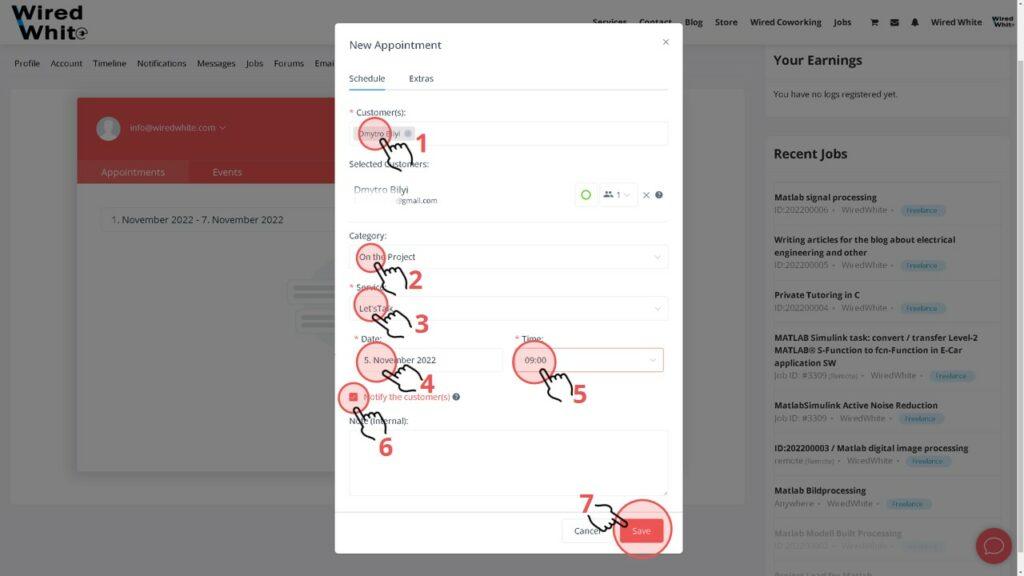
- Choose the customer you would like to video call with.
- Pick the right Category, we call it “On the Project”.
- Take the right Service from the dropdown menu called “Let´s Talk”.
- Choose the date that fits you the best
- Choose the time you would like to have the Zoom call.
- Trigger Notify the customer(s) checkbox.
- Press Save button.
Here is the detailed look of Date and Time pick-up overview.
Detailed overview for steps 4 and step 5.
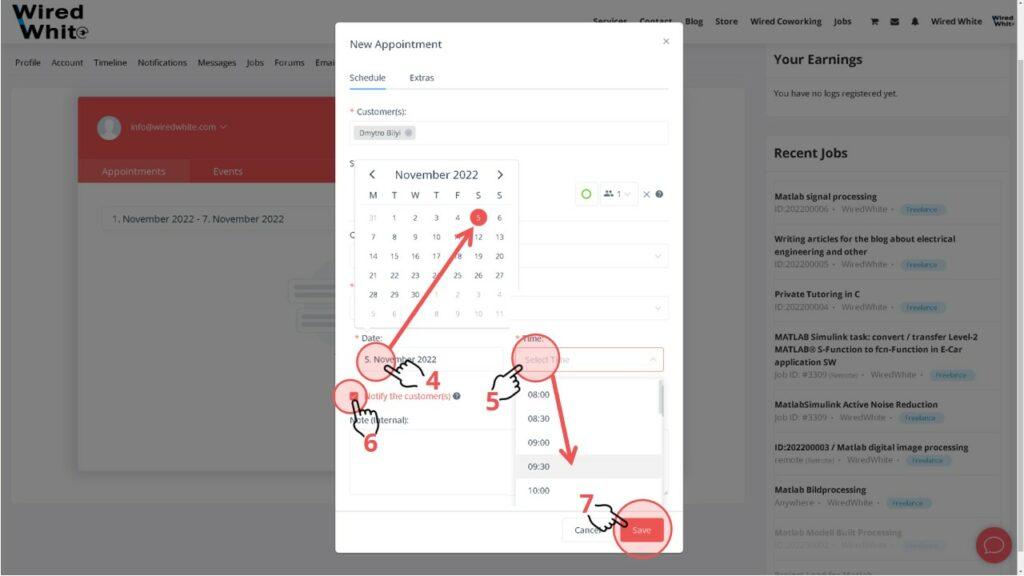
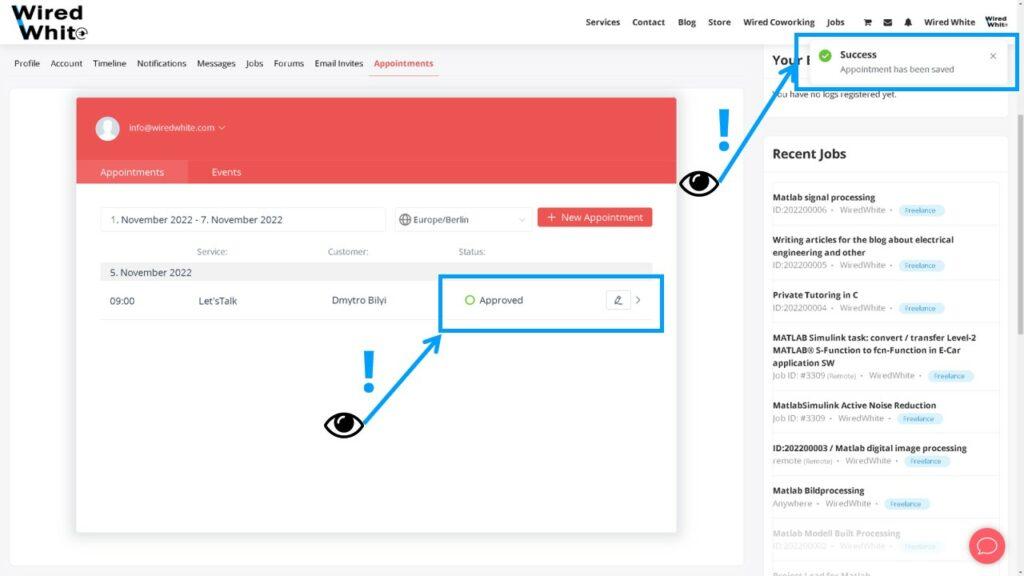
Make sure you see the message Success Appointment has been saved and you see the appointment has a status “Approved”.
Shortly you will receive an email confirmation with the link to join the zoom room, press that link to join the meeting.
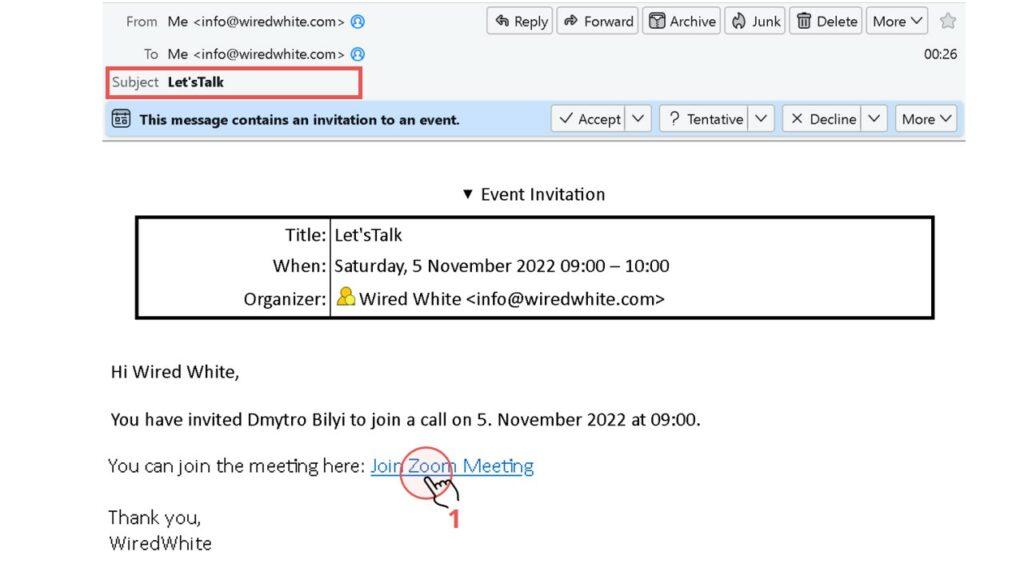
The customer will receive an exact same email confirmation with Join Zoom Meeting link, customer will need to press that link to join the meeting.
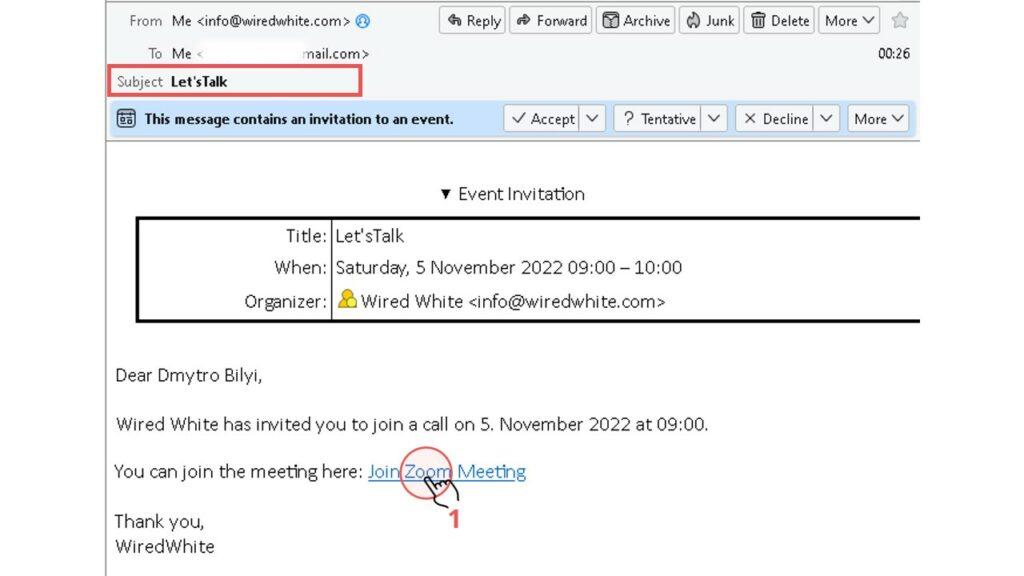
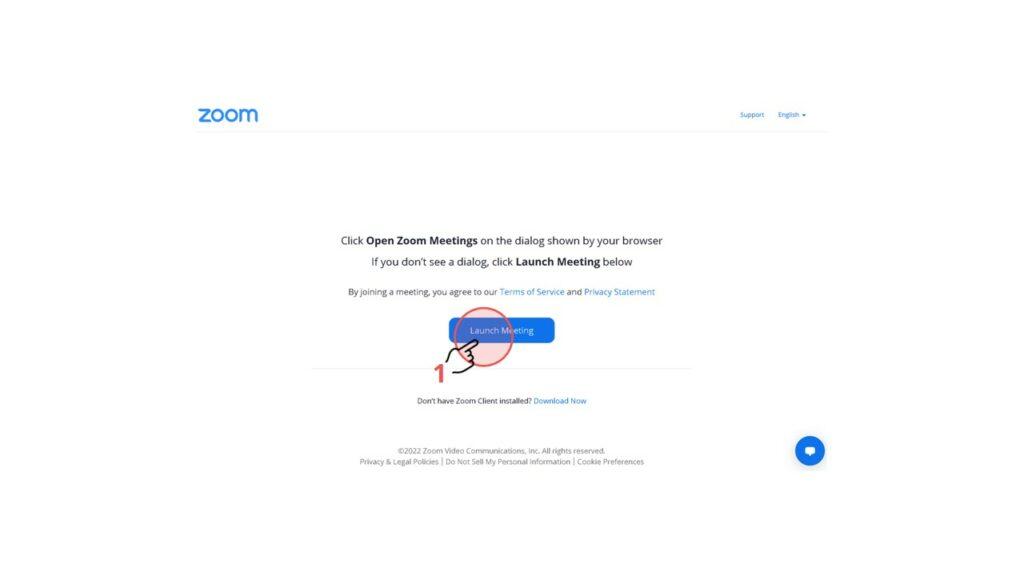
Once you have pressed Join Zoom Meeting link you will see the usual Zoom or Jitsi Meet page with the Launch Meeting button you need to press.
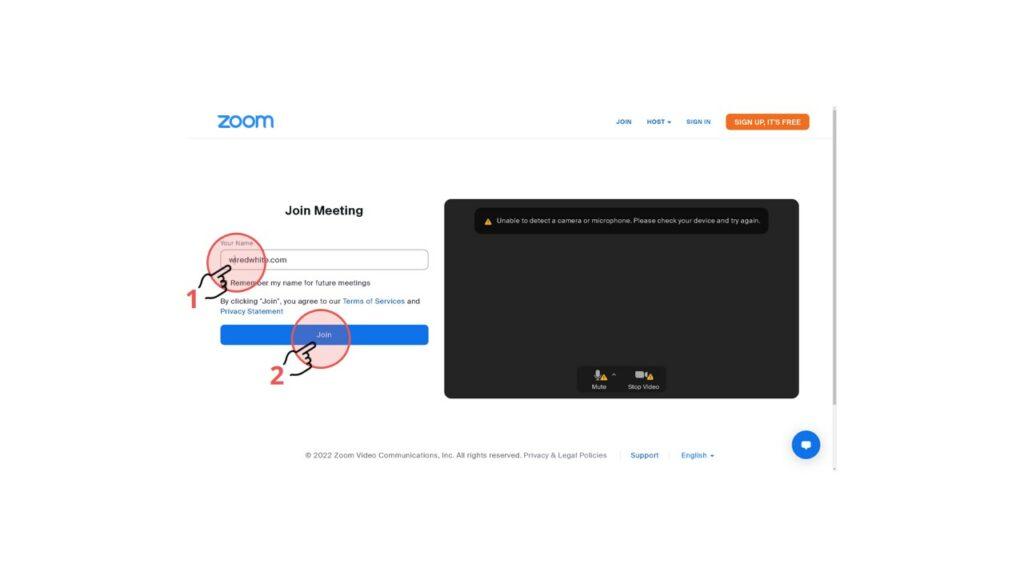
Type in your name (step 1), make sure your microphone is connected and enabled and press Join button (step 2).
If you have any doubts or facing any problems, please do not hesitate to give WiredWhite a message.
Enjoy your meetings!


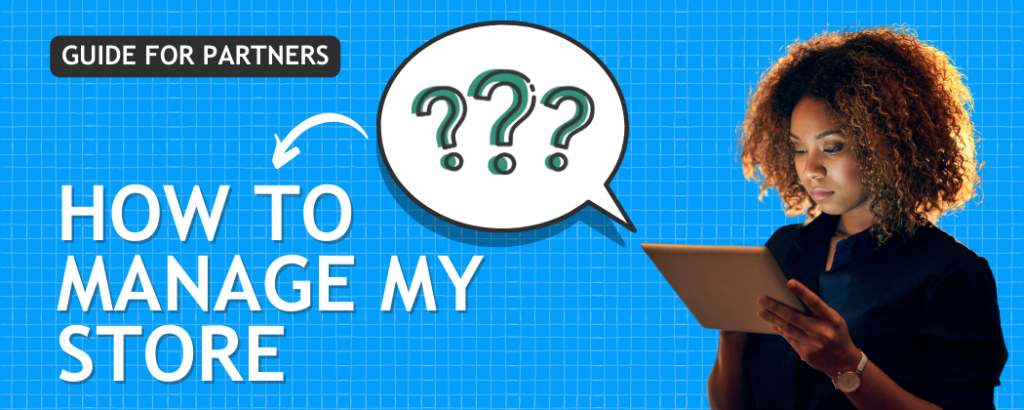

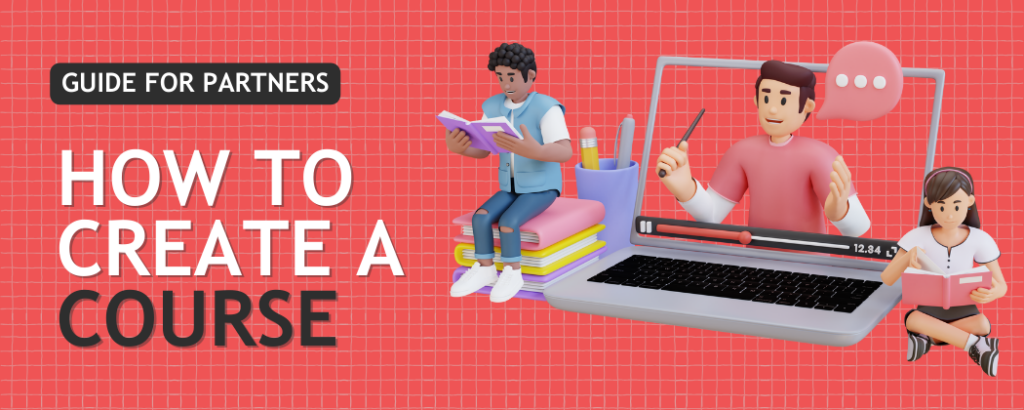

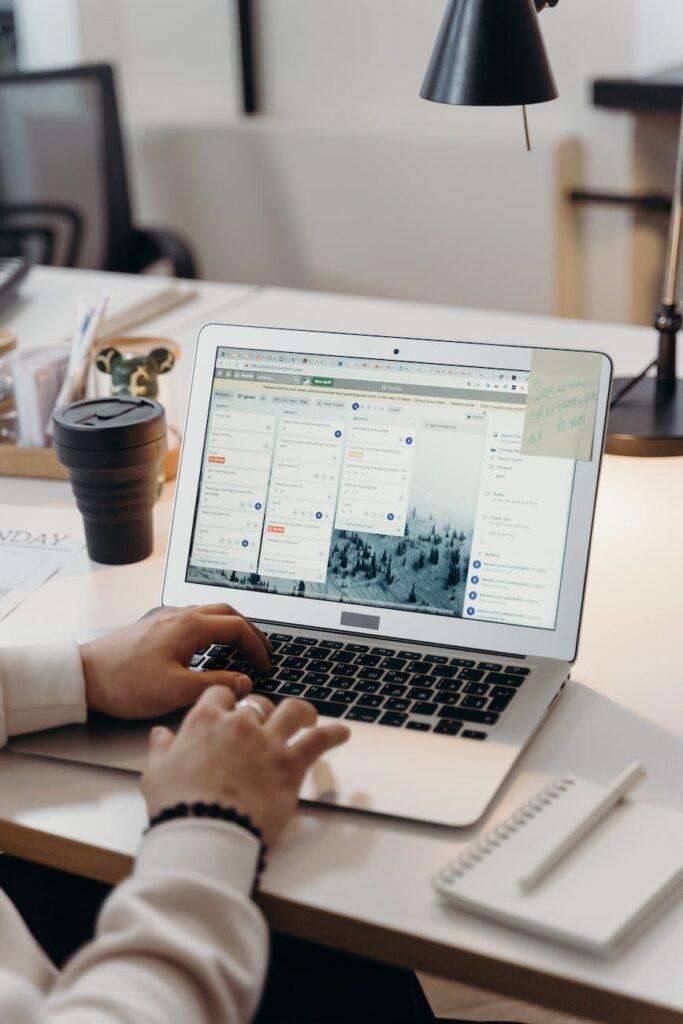
Responses